15 Ways You’re Using Your Smartphone Wrong
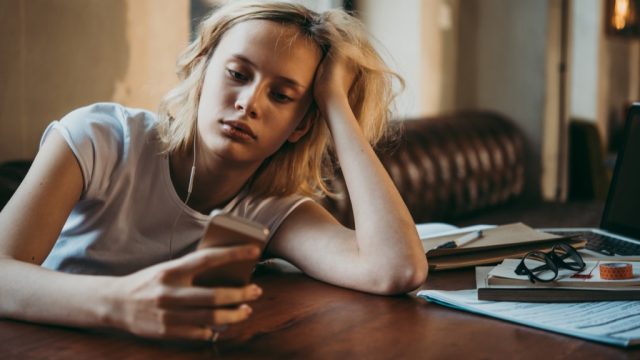
Today’s smartphones are more advanced than ever, loaded with new features and improvements in the name of making our digital lives easier. But, just like most things in life, rather than making the most of our device, we simply stick to a routine of shortcuts and advice from friends with no experience in the field. With the number of amazing features locked away in every smartphone, it can be easy to overlook the small habits that are draining your time and battery life.
So, in order to make the most of your device (and help it make the most of your time), these are all the ways you’re using your smartphone wrong—and all of the ways to correct course, too. And for more ways to take advantage of your phone’s amazing features, check out these 20 Things You Didn’t Know Your Smartphone Could Do.
1
You’re overcharging it.

We’re all most likely guilty of plugging in our phones overnight to ensure our batteries are at full scrolling-through-Instagram capacity for the morning commute. Though it is a myth that overcharging your phone can hurt its battery, there is still a sinister effect to your overcharging habit.
According to John Bradshaw, a marketing communications manager at Cadex Electronics, your phone will continue topping off its charge overnight, alternating between a full charge and a nearly-full charge. This “trickle charge” causes your phone to have a higher ambient temperature, reducing its capacity over time. The solution? Charge your phone during the day, and be sure to stop charging it after it reaches 100 percent. And for more facts about your phone, check out these 20 Amazing Facts You Never Knew About Your Smartphone.
2
You’re enabling too many push notifications.

A real drain to your smartphone’s battery is the constant push notifications you receive nearly every minute from apps that are often completely unnecessary. If you want to make your phone’s battery last longer throughout the day, disable the notifications by going into your settings, tap “Notifications,” and then a full list of your apps will be listed. Tap on the apps that you wish to stop receiving notifications from, and then switch off the option, “Allow Notifications.”
3
You keep all of your apps GPS-enabled.

When you first download an app, it most likely prompts you to allow it to track your location—even when you’re not using the app. These apps will then sell information about your habits through your location. If you’d rather not disclose your location at all times, don’t allow your apps to track your location, unless you’re using an app that requires a GPS location.
To turn off these location services, go to your settings, tap privacy, and then location services. Then, you will see a full list of applications using these services—click on the individual apps that you wish to stop tracking your location. And if find yourself constantly scrolling through your apps obsessively, it may be time to try these 11 Easy Ways to Conquer Your Smartphone Addiction.
4
Shutting down the running apps in the background.

As it turns out, shutting down the running applications in the background will not actually conserve your phone’s battery—that’s merely a myth. In fact, this practice could actually harm your phone’s battery more than help it. So, instead of closing the apps in the background, just leave them alone.
5
Buying a screen protector.

This just in: screen protectors aren’t worth your investment. According to Kyle Wiens, the chief executive of iFixit, a screen protector won’t protect your phone from the hard falls—and if it doesn’t do at least that, then what is it really good for?
Further, the most damaging results of a hard fall occur in the corners of your phone—where the screen protector can’t help you. And for more ways to dial your smartphone usage back, check out these 20 Genius Ways to Kill Time without a Smartphone.
6
Thinking your dark screensaver is saving your battery life.

Another popular myth about your smartphone’s energy conservation is that a dark screensaver will save your battery life. While it is true that dark pixels require less light, your phone still uses a backlight to display any image, regardless of its color.
7
Typing in full web addresses.

Instead of typing in the .com, .edu, or other URL extensions, to save time, you can simply hold down the period button in the keyboard and a menu with the various URL options will appear automatically.
8
Pressing backspace button when typing.

Texting can be a frustrating experience when autocorrect doesn’t pick up the correct version of the word you’re attempting to type. Instead of pressing the backspace button to correct the word, save time by holding down on the keyboard, which will turn it into a trackpad—then just move the cursor easily over to the offending spot and fix its spelling.
9
Hitting the clear button in the calculator app.

For quick calculations, fix your mistakes in the calculator app by simply swiping left or right to delete the number instead of clearing the entire equation.
10
Keeping sensitive photos in public albums.
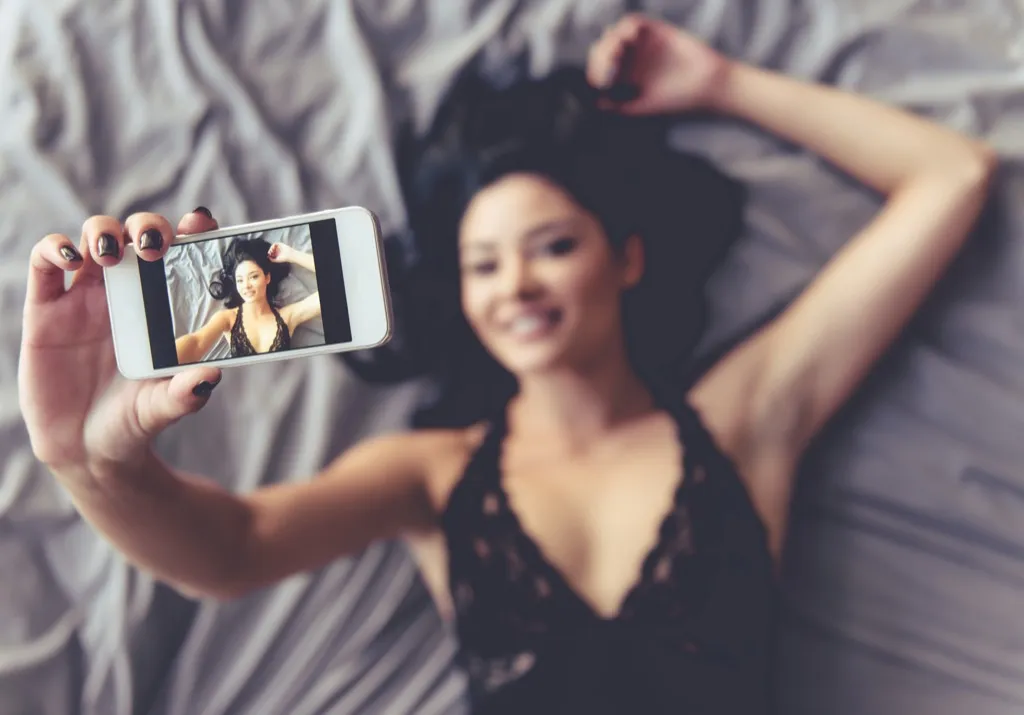
Before smartphones, our sensitive photos were hidden in a shoebox at the very back of our closet, where no one could ever view them. Now, we simply trust that the sensitive photos on our phone will magically remain hidden from unwanted eyes. In order to ensure that your naughty or embarrassing photos are yours alone, go to the share button in the lower left corner of your screen and swipe right until you see the option allowing you to remove the picture from your main album, and move it to a new hidden album. And, though no outsiders can view this image now, the actual album isn’t hidden on your phone, so be careful with others who you let surf through your phone.
11
Using your smartphone’s standard alarms.
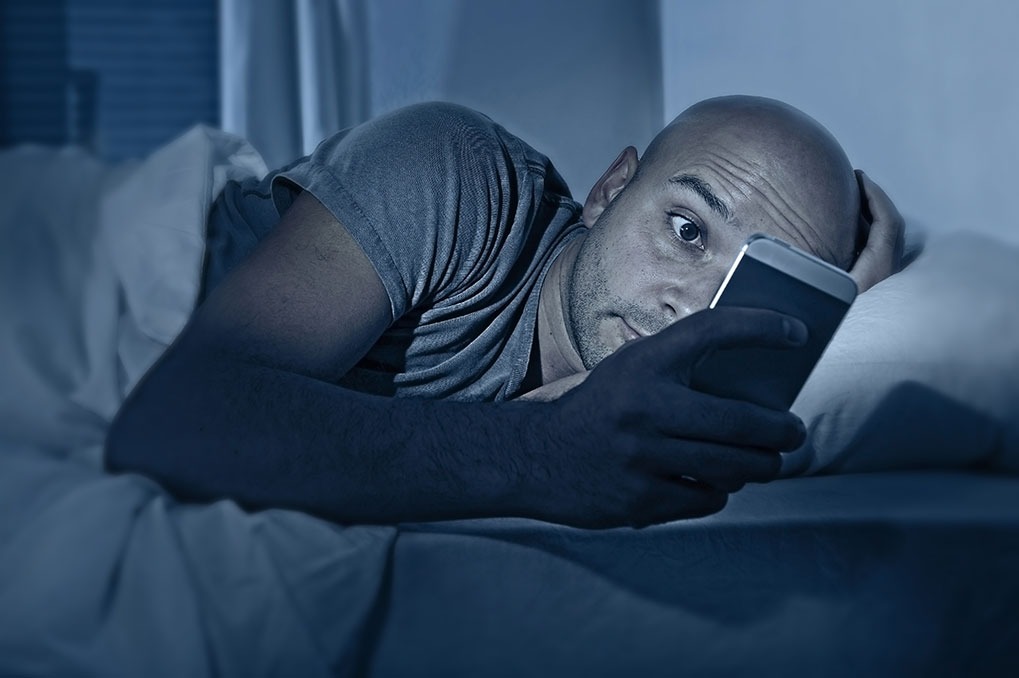
If you’re in the vast majority of the world that has a bit of trouble waking up in the morning, then you most likely know the multiple-alarm struggle. Even though you set ten alarms, your phone’s alarm system makes it much too easy to hit the snooze button—right up until the moment you realize you’re already running an hour late for work. If you’d rather be a one-alarm person, make your own alarm, using the sounds that you believe will wake you up more effectively. To do so, follow these simple instructions:
- Tap the voice memos app in your phone to record an alarm tone. (Be sure to not exceed 30 seconds).
- Tap “Share” and select “Email” to send yourself the audio file.
- Once in your email, right-click the attachment and select “Save As” to save it to your computer. Change the extension to “.m4r” and click the “Save” button.
12
Scrolling through your home screens.

In order to catch up on our daily social media feeds, we often scroll through each app for a few minutes. But, in order to do this scrolling, we are spending time scrolling through our multiple home screens to find these apps. To save time and phone battery, group all of your favorite apps together in a folder on the first page of your home screen. This can be done by holding down the apps and placing them in a folder that you have created.
13
Training your phone’s assistant incorrectly.

If your phone’s assistant has a hard time understanding you, it might be because you trained the assistant in a different position than the one in which you use it the most. For example, if you mostly use Siri from the other room, but trained her while holding the phone right up to your mouth, then your phone actually hears your voice differently and therefore has trouble interpreting your requests. To make sure Siri understands your every want and need, simply toggle off Siri, and turn her back on again. This will provide you with a clean slate.
14
Not reviewing apps.

One annoying aspect of using multiple apps is that they each ask you constantly to rate their respective app experiences—and if you’re a normal human, you most likely dismiss these rating requests. However, as it turns out, it actually pays off to rate these apps; after you rate them once, you will never receive the interruption again.
15
Using your fingerprint scanner incorrectly.

A timesaving addition to your smartphone that you might be unaware of is the option to include other fingerprints to your scanner repertoire, making it easier for the scanner to read your fingerprint on the first try. In your settings, go to “Touch ID and Passcode,” and then click the option to “Add a Fingerprint.” You can either record different variations of your thumbprint or add other fingers that you may use instead of your thumb. And for more interesting tech facts, check out these 15 Things You Don’t Know about Google.
To discover more amazing secrets about living your best life, click here to sign up for our FREE daily newsletter!