
If you're like most people, the thought of leaving your house sans smartphone is akin to leaving an appendage behind. According to the Pew Research Center, 77 percent of Americans own a smartphone, and they're spending an average of five hours a day checking in with their preferred digital device. However, despite all that time we spend on our phones, there are a surprising number of secret features—stuff even the most avid techies aren't familiar with.
Whether you want to get home safer, instantly track an elusive selfie, or make sure your painting is properly aligned, these 20 things you didn't know your smartphone could do might just make an otherwise-distracting device feel a whole lot more useful. Read on, and see your life improve immediately. And for more info on your most essential device, discover these 20 Amazing Facts You Never Knew About Your Smartphone.
1
Scan QR Codes Without an App

While you used to have to have a specialized QR code reader app on your phone, now you can simply point your iPhone camera at QR code and have it scan automatically. All you have to do is open your camera app, focus your camera on the QR code, and then tap the resulting notification that takes you to the product page or website. Luckily, the same can be done on an Android as well by opening the Google App, enabling screen search, and following the same protocol. And if you're feeling ready to untether, discover these 11 Easy Ways to Conquer Your Smartphone Addiction.
2
Create Custom Vibrations
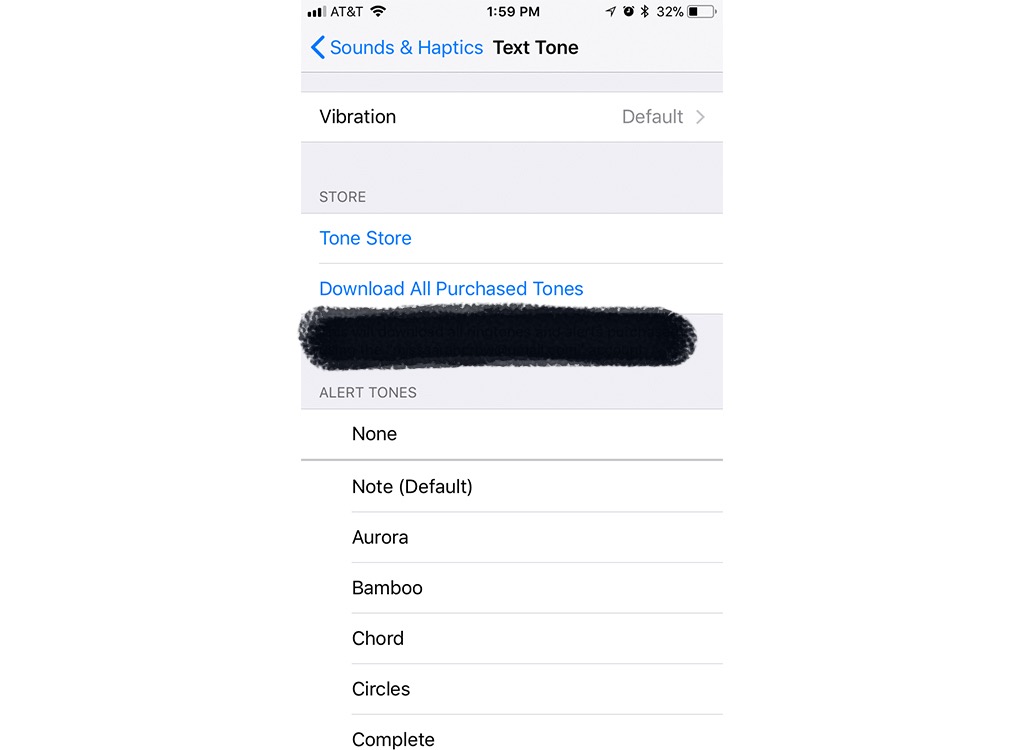
If you're the kind of person who feels uneasy when their smartphone isn't in hand, but are also just polite enough not to bust it out in the middle of a movie theater, customized vibration patterns might just save you some frustration by letting you know whether a call coming through is urgent or not. After going into Settings on your iPhone, click Sounds & Haptics. Click on Ringtone or Text Tone, and, at the top, you'll see an option for Vibration. Click this and scroll down until you find the section that says Custom, underneath which you'll click Create New Vibration. In this part of the app, you can create your own customized vibration pattern, which you can then assign to contacts. And if you want to pass the time without a digital distraction, discover these 20 Genius Ways to Kill Time Without a Smartphone.
3
Search Photos By Category
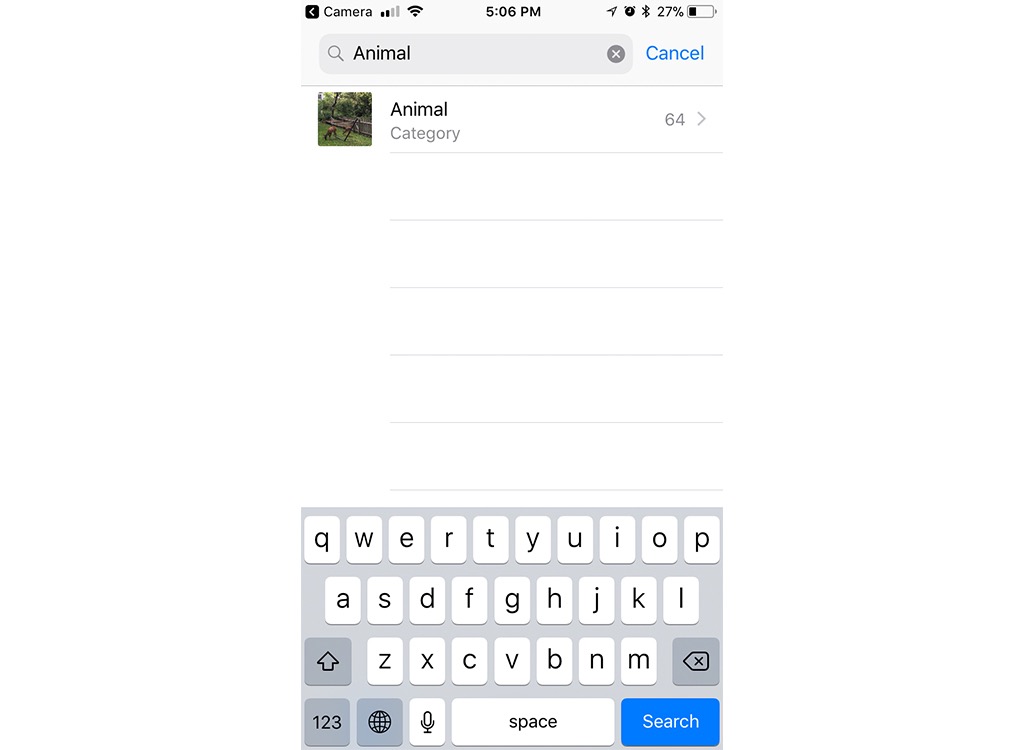
Can't remember when you took that really cute selfie, but wouldn't mind using it for your new Tinder or Bumble photo? Don't worry, finding it is easier than you think. Using the search function at the top of your Photo app, you can search by category. For example, type in the word "cat" and photos of you and your beloved feline friend should pop up.
4
Diagnose Your Car Troubles

Not sure what's going wrong with your car, but aren't in the mood to pay a mechanic hundreds of bucks to tell you it's nothing? There's an app for that. Download the Automatic Pro app for your iPhone or Android device and you'll get an adaptor that allows you to plug it into your car's ODB-II port, usually located near the base of the steering column. Once it's plugged in, the app can remind you where you parked, diagnose engine trouble, and even alert your loved ones in the event of an accident.
5
Check the Batteries on Your Remote

We've all been there: your favorite show is about to come on, and the remote suddenly stops working. However, figuring out if it's a problem with your service or your remote can waste precious time you could be using to absorb every second of the latest Westworld. The good news? You can find out what the problem is fast using your smartphone. Simply point your remote at your phone's front-facing camera and press any button. If you can see the infrared light from the remote flashing on the screen, your remote is working. If not, it's time to change those batteries.
6
Play Your Favorite Show on Your TV
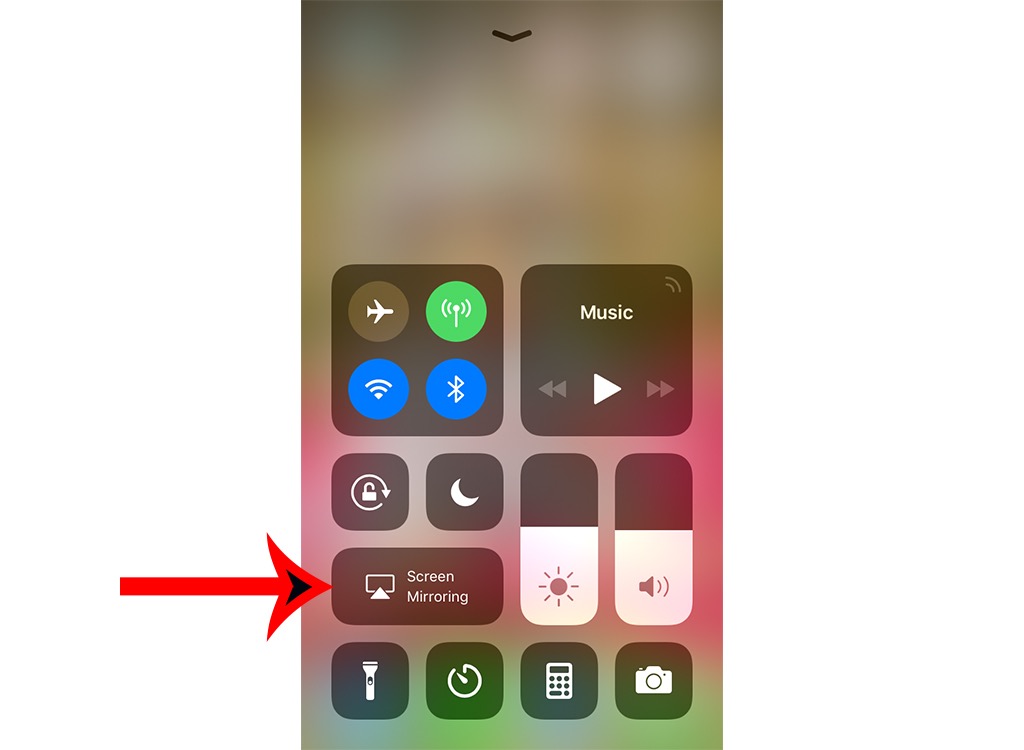
Thinking that episode of Game of Thrones would look a lot more epic if you weren't watching it on a six-inch screen? There's an easy workaround. On your iPhone's home screen, swipe up and you'll see an option for Screen Mirroring. Provided you have an Apple TV, all you need to do is click and your screen mirroring app, stand sufficiently close to your Apple TV, and enter your AirPlay passcode, if prompted. Luckily, you can do the same using an Android phone, as well, if you have a Chromecast or Chromecast-enabled device. Even if you don't have an Apple TV, you can still do the same with your iPhone by downloading third-party apps, like Reflector or AirServer, onto your computer and using the mirroring feature as described. And for more techie fun, check out these 20 Long-Predicted Technologies That Are Never Going to Happen.
7
Keep You Safe While Walking Home

Getting a little freaked out when you're walking home at night is natural, but there's an easy way for your phone to keep you safer. The bSafe app, available for both iPhone and Android, allows you to send invitations to selected contacts to track your location, set a timer that will trigger a distress call to your contacts if you haven't made it home within a specified time frame, and can even schedule fake calls to make it seem as though you're talking to someone on your trip home. And for more ways to protect yourself, discover how This New iPhone Feature Could Help Save Your Life.
8
Update Siri's Pronunciation
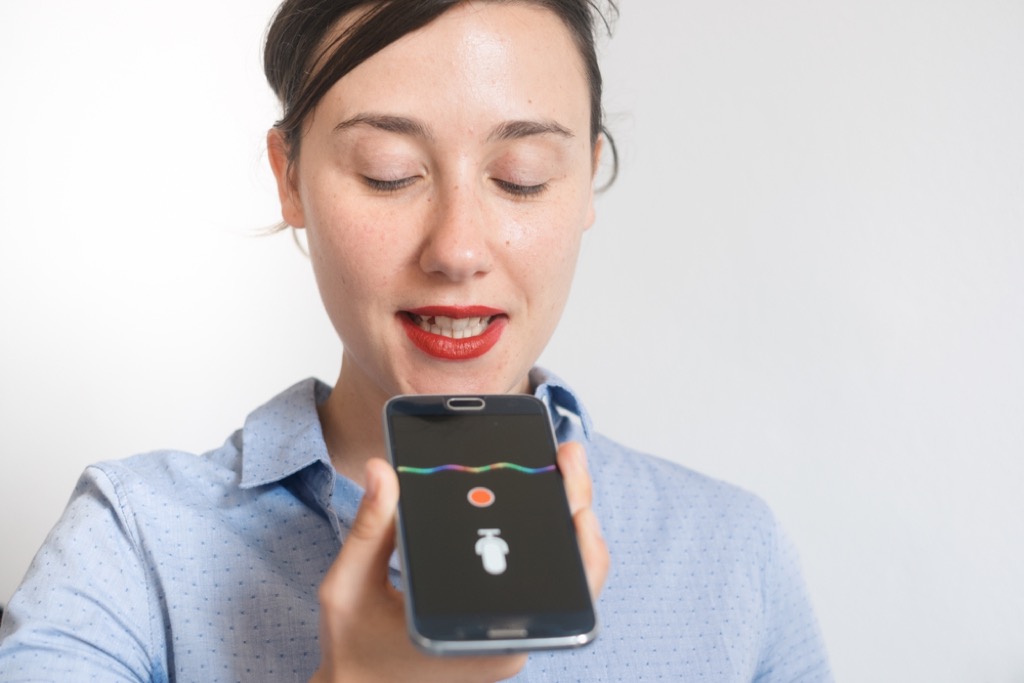
If you've ever wished Siri could stop mispronouncing words or names you use frequently, there's an easy way to fix that. Activate Siri and tell her to pronounce word or name she regularly mispronounces. Once she's repeated the word, say, "You're pronouncing [that word] wrong," and you'll be invited to say the name properly. Next, you'll be given a list of options for correcting Siri's pronunciation.
9
Power On Your Lights

Want to make your home safer and more well-lit in one fell swoop? There's an app for that. If you have wifi-enabled bulbs at home, you can use your Amazon Alexa app to control them throughout your house at the touch of a button, saving energy if you want them off, or keeping your home protected by making it look occupied, even if you're not around.
10
Create Text and Emoji Shortcuts
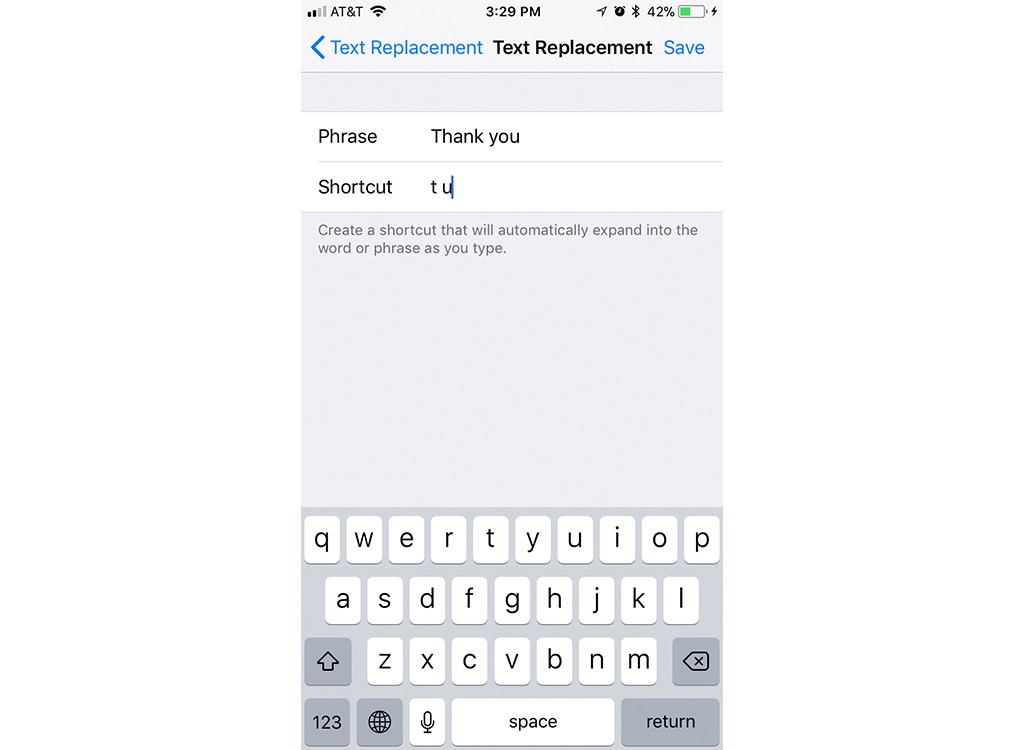
If you're eager to save yourself serious time when you type, try creating some text replacement shortcuts on your phone. On your iPhone, go into Settings, click Keyboard, and click Text Replacement. In the upper right hand corner, press the plus symbol and you'll be instructed to add phrases that you'd like to type shorthand or use emojis for. In the future, when you type those characters or symbols, the word you're going for will pop up. And when you want to get smarter about your phone habits, make sure you know The Genius Way to Stop Pocket Dialing People.
11
Help You Hang a Picture Straight

Don't have a level handy? Not a problem. Simply download the Bubble Level app for either iPhone or Android and you have an easy-to-use level right in your pocket, helping you get the right angle the first time and every time.
12
Sleep Better By Enabling Grayscale
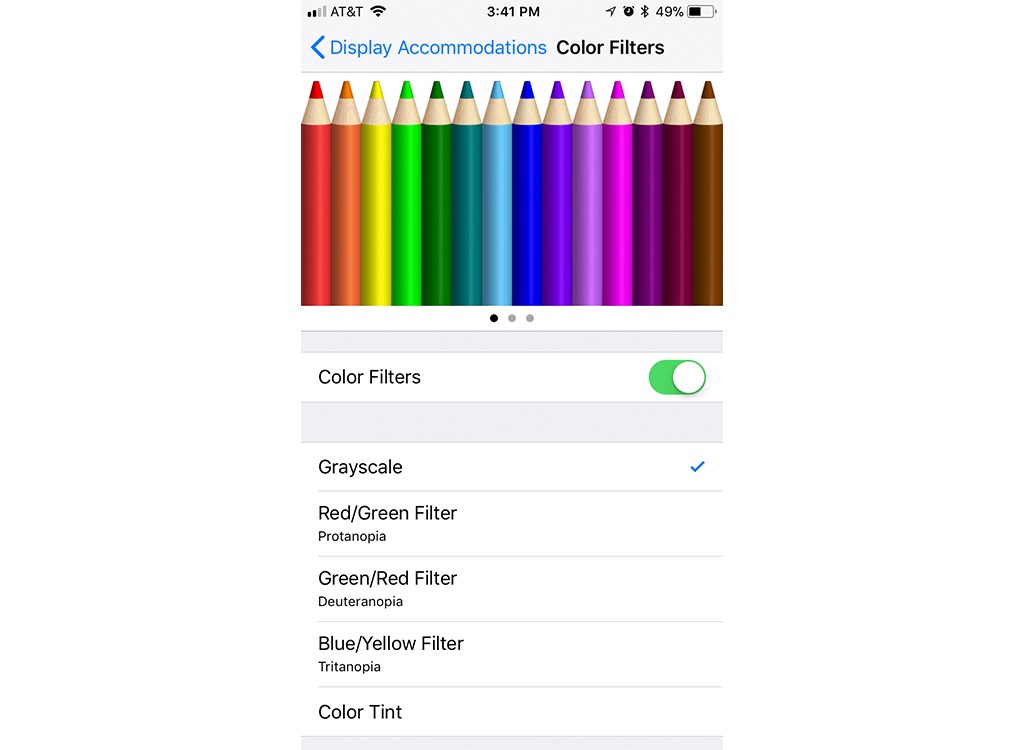
Want to make your phone less appealing—and less likely to wake you up—when you're trying to get some sleep? Just enable grayscale. Go to your phone's settings, click Accessibility, select Display Accommodations, and select Color Filters. Once inside, you can enable grayscale, making your screen dimmer and those icons on your home screen a whole lot less appealing.
13
Measure Your Blood Alcohol Content

A safer ride behind the wheel can be as simple as using your phone. With the BACtrack smartphone breathalyzer, a tiny device that connects with an app on your phone, you can quickly and easily tell when it's time to call a cab, keeping yourself and everyone else on the road safer in the process.
14
Shake to Undo Mistakes

Want to quickly and easily undo a mistake? Simply shake your iPhone and an option to undo what you've just written will pop up. Luckily, for those using Androids, there's a Shake to Undo module that you can download to enjoy the same effect.
15
Close Multiple Apps at Once
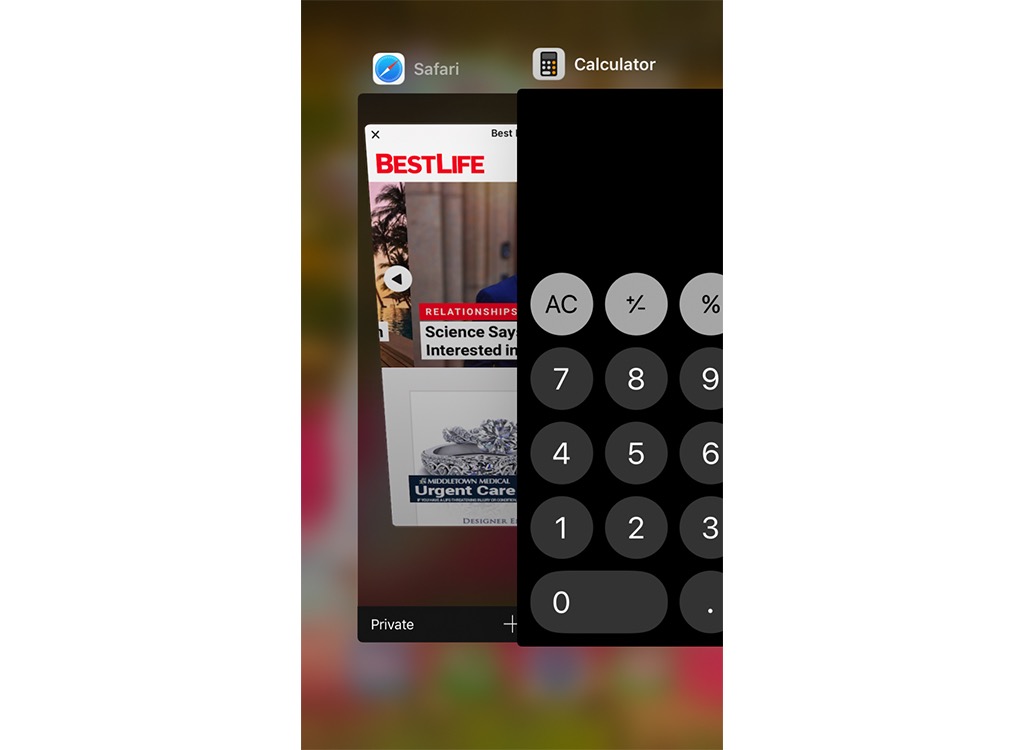
If you're eager to clear your screen of all those apps you have open, but don't feel like going through them individually, there's an easy way to fix that. Simply swipe up with multiple fingers at once and you can close them all in one fell swoop. And for Android users, apps like KillApps will do the same thing for you in seconds, and can even preserve your battery life in the process.
16
Start Your Car

Making your car safer is as easy as opening an app on your phone. With Viper SmartStart, you can lock, unlock, and even remotely start your car with the touch of an app. Better yet, depending on the system you use, you can easily diagnose problems with your car using the app, as well.

17
Drive With Augmented Reality
Don't want to risk an accident by staring down at your GPS while driving? With Hudway, you never have to choose between safety and effective navigation again. This augmented reality app, available for both iPhone and Android, projects directly onto a dash-mounted screen, making it easier to keep your eyes on the road and get to your destination safely.
18
Charge It Faster

If it feels like your phone takes forever to charge, there's an easy way to fix that. Simply enable Airplane Mode on your iPhone or Android and you'll be amazed at how much faster your battery powers up.
19
Find Out What Flights Are Flying Over You

Wondering what that plane is doing flying so low over your neighborhood? There's an easy way to find out. Simply ask Siri what planes are overhead and you can immediately see which airlines are flying near you, and at what angle and altitude.
20
Monitor Your Heart Rate
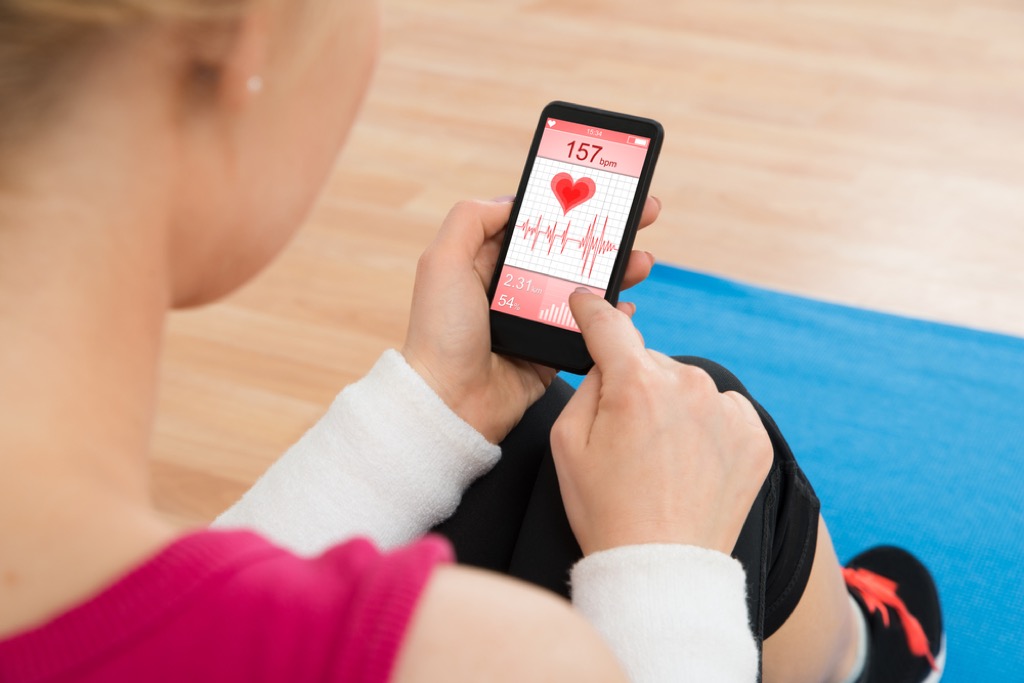
Even if you don't have a fitness tracker, your phone can do some of the heavy lifting for you. With the Instant Heart Rate app, you can use your phone's camera (on Android) or home button (on iPhone), you can measure your heart rate throughout the day or during your workout to ensure you're getting into the maximum fat-burning zone. And if you feel like your smartphone habit is getting the best of you, make sure to check out The 30 Best Reasons to Take a Digital Detox.
To discover more amazing secrets about living your best life, click here to sign up for our FREE daily newsletter!





















